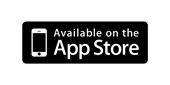Getting Started With AlphaBaby
It is simple to get started using AlphaBaby! Just tap anywhere on the screen, and shapes and letters will appear. You can drag the shapes around the screen to move them. You can change their size two different ways. The first way is to press and hold the shape or letter. After a small pause, it will start to grown and shrink. Lift you finger to stop it. You can also pinch an item with two fingers to change its size. If you flick an item with your finger, it will bounce around the screen.
As you tap to create new items, the older items will start to disappear. Initially, only four items are shown at a time. The item that is about to disappear will start to fade away. However, you can “rescue” it by tapping on it! You can clear the entire screen by shaking the phone left and right.
A great feature called Sets makes it easy to change settings in AlphaBaby and share your sounds and photos between devices. Configure AlphaBaby just the way you like it, and then create a new set. Now, you can email that set to another device, or use the file sharing feature of iTunes to save the set file. You can then create a new set, with different settings or pictures, without losing the photos and sounds in the first set. Use sets to switch between seeing letters and photos, or between pictures of family and pictures of vacation! Sets makes it easy to quickly customize AlphaBaby to show just the things you want to see. For more details, check out our page all about Sets.
Watch this video to get an overview of AlphaBaby!
Using AlphaBaby
AlphaBaby can be used by infants, toddlers, and preschool students, or their parents! The simple, clean, and ad-free design gives instant feedback as the screen is touched.
Customizing AlphaBaby
The real fun in AlphaBaby starts when you start to customize the sounds and images that are displayed! First, you need to show the preferences inside AlphaBaby. This is done by pressing and holding the upper left corner of the screen for a few seconds. When the device vibrates, and the upper left corner turns green, lift your finger. The preferences screen will then be displayed.
Record your own voice!
You can replace the default voice that speaks the letters and shapes with your own voice. Simply bring up the preferences screen and switch to the letters or shapes screen. When you press and hold a letter or shape, a red message telling you to "Release to record" will be shown. When you release your finger, you will have about 2 seconds to record your own sound for the letter or shape. Press the item again to hear your sound, and press and hold to re-record if necessary.
Although AlphaBaby comes with default sounds in English, it's easy to record voices in your own language. Or, have a grandparent or sibling record their voice, to match picture of themselves.